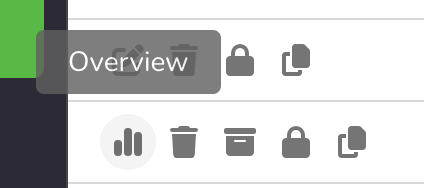How to save an existing SMS Blast as a Template
Templates are a great way to streamline processes and save you and your team time setting up your Email and SMS messages.
To save an SMS as a Template from within a Blast:
- Locate the Blast module in the left side-bar menu.
- Find the Blast you want to save.
- If the message was already sent out you will want to click the ‘overview’ icon to open the Blast.
- If the message was already sent out you will want to click the ‘overview’ icon to open the Blast.
- If the message has not been sent you will want to click the ‘pencil’ edit icon to open the Blast.
- Once open, you will find yourself in Step 1: Recipients.
- From there click the right purple arrow once.
- You will now be in SMS Content Editor on Step 2: Content.
- You will now see a dropdown menu in the top right corner of the Preview section on the right-hand side of the screen.
- Click the ‘Options’ button and you will see the ‘Save as Template’ option in the menu list.
- From there you will give your Template a name, we recommend something that you will be able to search for later when needed quickly.
- Once done, click Save & Close.