Email Editor Overview
Drag & Drop Email Editor
Patch's Email Editor is accessible in our Blasts, Automations, Templates, and Email Snippets modules.
When building a Template, Blasts, or Automation and you have selected Email as the type of message you want to create you will then be directed to the Email Editor.
Note: When using the Email Editor be sure to save your work regularly using the Floppy Disk icon in the top right corner. Building Emails can often take time and if you build the entire message without saving as you go there is a risk that servers can timeout and you may lose your work. Saving often throughout this process will help prevent this from happening and in the event it does the amount of work lost will be limited.
First, you will land on the Main Email Settings page. This page contains five tabs: Send Settings, Rich Content, Plain Text, Preview, and Quality.
Send Settings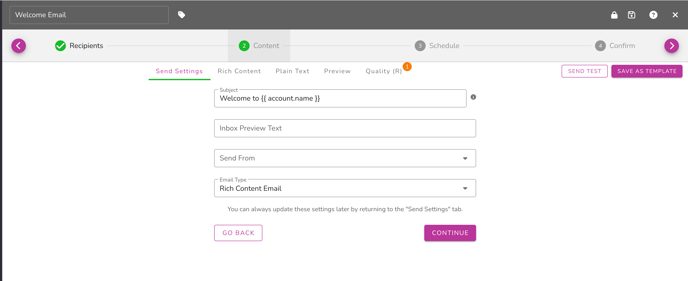
On the Send Settings tab, you have the following options:
Subject:
- Enter a subject for the email into this field.
Inbox Preview Text:
- You have the option to change how the preview text will appear.
Send From:
- You can choose an email address to send from or add a new one
- If you don't select one your email will be sent from your default email address if it's configured on the account.
Send a copy to (Automations Only):
- Please check with Customer Sucess before utilizing the 'send copy to' at success@patchretention.com
Email Type:
- Rich Content Editor: our drag and drop editor and is selected by default
- Plain Text Editor: great for simple or transactional emails. These types of emails can have higher open rates than the rich content emails.
- HTML: code your own or create your emails in another system, export as HTML and paste into our editor.
Rich Content Editor
You may want to switch the email type for various reasons, such as copying and pasting HTML code. However, by default, the Rich Content Email option is selected.
The Rich Content page is divided into three main sections:
1. The Default Header
2. Content
3. The Default Footer
The grey bars at the top and bottom indicate the Header and Footer content areas, respectively. This information can also be modified in the Account Settings under Account Details.
Each section features its own distinct menu options.
Default Header
When a section is selected, it will be highlighted. You will see the following icons in the lower right corner of the window:
- Desktop View / Hide
- Mobile View / Hide
- Filter (default setting is Off)
- Delete this item
- Copy / Duplicate
- Move / Re-Position
There are two ways to edit the Header:
- EDIT THIS SNIPPET: This option allows you to make a global change to the Header, which will permanently alter the existing Default Header.
- REPLACE WITH A COPY: This option applies only to the current email, making a one-time modification to the Default Header.
Content
Layout
To start, select a layout for your email. You can choose from various single or multi-column layouts. Simply click and drag the desired layout into position. You can utilize multiple layouts within a single email, and both Row and Column Settings can be customized.
If you opt for multiple columns, ensure you select the settings for the specific column you wish to adjust. You can add or remove columns using the (+) sign or the trash can icon. Additionally, columns can be reordered by clicking the arrows pointing left or right. Backgrounds can include images, and both the Background and Content Background can be customized with colors. All Layouts come with similar Padding and Border Options.
Three types of padding can be adjusted:
- Row Padding
- Column Padding
- Container Padding
Increase Row Padding to create more space between all columns and the row border. Adjust Column Padding to increase space between the column border and the row border. Container Padding controls the distance between the top of the text content and the column border. You can also increase the thickness of the border around the columns and rows.
By selecting ‘More Options,’ you can customize each side's padding individually.
Add Content to Your Layout
Once your layout is set, you can drag and drop various content blocks into the designated areas. The available content blocks include:
- Heading: A specific text block for titles or headings.
- Text: A block for inputting your message or content.
- Image: Supports file types like .jpeg, .jpg, .png, and .gif.
- Button: Inserts a clickable button.
- Divider: Adds a horizontal line for separation.
- Spacer: Creates a blank space for separation.
- Social: Includes clickable icons for your social media accounts.
- Opt-Out: Provides a link for recipients to unsubscribe. This is required and is already included in your default footer by default. If you remove the opt-out link from your footer use this block to stay in compliance with email sending laws. You cannot send your email without this link.
Each text-related content block includes settings for font, size, color, alignment, hyperlinks, and numbered or bullet point lists. You can insert SmartText, Smartlinks, SmartOffers (for non-Shopify accounts), or Discount Codes (for Shopify accounts via Automations).
The Responsive Settings at the bottom allow you to hide content from desktop or mobile views and set filters for dynamic content to appear only for specific customers. You can also adjust letter spacing and line height.
For an Image Block, select an image from existing files, upload a new file, or use a URL. You can also input a Link URL to make the image clickable, directing users to a website. Supported file types include .jpeg, .jpg, .png, and .gif.
For Buttons, modify the text and appearance. The Button Settings allow for similar Border and Padding adjustments, including making the corners more rounded. You can set a Button Link URL for when the button is clicked -- be sure to use a SmartLink if you want your clicks to be tracked and counted in your analytics! Choose its alignment (Left, Right, or Center).
The Divider Settings enable you to customize the width of the horizontal line, as well as increase line thickness and switch between Solid, Dotted, or Dashed styles. A Spacer serves a similar function but without a visible line.
When adding a Social content block, icons for various platforms are included by default. You can enter your social media links, remove platforms using the trash can icon, or add new ones by selecting the option to ADD NEW SOCIAL ITEM. To reorder platforms, use the arrows next to their names. You can customize icon colors, sizes, spacing, and horizontal alignment.
The Opt-Out block simply adds a sentence with a link for users to unsubscribe. Note that opt-out messaging is typically included in your Footer Snippet, but this content block can be used instead.
Default Footer
The same options available for the Header Snippet also apply to the Footer Snippet. You have the flexibility to make either a permanent change or a one-time modification.
By default, the Footer Snippet includes an Opt-Out message, ensuring compliance with email regulations.
Additionally, your account information will be displayed in the footer, and you can customize this information in the Account Settings under Business Settings or General Fields.
Style Settings Tab
This tab displays the style settings that you have configured under Settings > Account Details > Brand Settings by default. If you wish to customize the appearance of all blocks in your email, you can update these settings to override your brand defaults.

Finishing up
- It is strongly advised to frequently save your progress using the 'Floppy Disk' icon while building your email. Regularly saving your work will help prevent any loss due to unforeseen issues.
- To send a test email, simply enter an email address. The content will be sent exactly as it appears, allowing you to review it before sending it to your audience.
- Check your email on desktop and mobile views and different email providers like Gmail, Yahoo, and Outlook.
Customer Support
If you need help or need assistance determining next steps, please contact our Customer Support team by phone 888.605.4429 or email success@patchretention.com.