How to Delete Contacts in Patch
This article walks you through how to bulk delete contacts in Patch
Step 1: From your Dashboard, click on the ‘Contacts’ module in the list on the left-hand side of the portal.
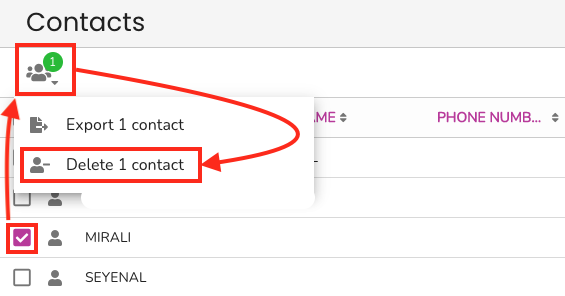
Step 2: Select a customer segment.
- Click the "Contacts Segment" icon in the top right corner of your contact table.
- Select a segment.
Step 3: Select your contact(s) for deletion and then click on the multi-person icon above the list and to the left. Clicking on this icon gives a drop-down menu of options.
(Optional) If there are more contacts to be deleted, select multiple/all contacts.
Step 4: Confirm Deletion
- A secondary screen will pop up automatically and it is the last stop for accidentally deleting contacts.
- The prompt will ask you to type in the word in all caps DELETE <# OF CONTACTS> to be deleted. Be absolutely sure you have selected everybody that you want to delete as this process is irreversible past this point.

Customer Support
If you need help or need assistance determining next steps, please contact our Customer Support team by phone at 888.605.4429 or email at success@patchretention.com.