Overview: Navigating Your Patch Blasts List
Key Insights into the Patch Blast List View
Patch Blasts empower you to communicate with your entire audience or specific segments, ensuring your messages are timely, relevant, and personalized. This knowledge base article will guide you through the features of the Blasts Main View and demonstrate how to utilize them.
Understanding the Blasts Data Table
The Blasts data table is your comprehensive list of marketing blasts, complete with detailed statistics and information for each campaign. By default, blasts are sorted by their enabled status, last updated, and date created.
Key Features of the Blasts Main View
- Filter Options: Narrow down your view by channel, status, or type to focus on the blasts that match your criteria.
.png?width=400&height=305&name=unnamed%20(32).png)
- Sorting: Reorder the table by clicking the arrow icons in column headers. Note that the Channels column cannot be sorted at this time.

- Search: Use the search field to find specific blasts based on the data table fields.
- Manage Columns/Fields: Customize which columns are displayed by adding, removing, and ordering fields to suit your needs.
.png?width=400&height=352&name=unnamed%20(33).png)
Creating and Managing Blasts
- Create New Blast: Click the purple ‘+’ button to initiate a new blast campaign.
- Paginator: Adjust how many blasts are displayed per page and navigate between pages to view your campaigns.

- Action Items: Edit, delete, or duplicate blasts directly from the data table.
Columns and Metrics
- Name: Identifies the blast.
- Channels: Shows the messaging channels used, such as SMS, MMS, and Email.
- Status: Indicates whether the blast is a draft, sent, scheduled, or running.
- Performance Metrics: Access metrics like clicks, open rates, conversions, and total revenue by selecting the ‘Performance View’ from the Column View icon.
Performance Metrics View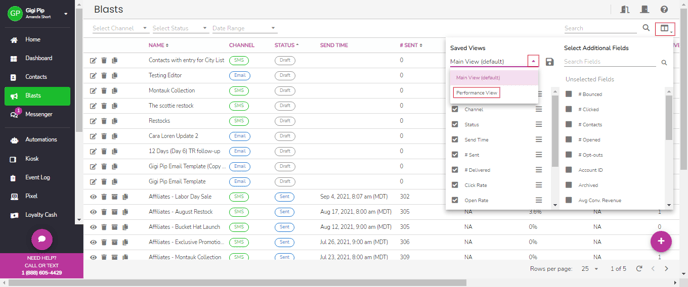
In the Performance View, you’ll find metrics associated with SMS/MMS or Email Blasts, including:
- Clicks and Click Rate
- Opens and Open Rate
- Conversions and Conversion Rate
- Total Revenue and Average Conversion Revenue
- Redemptions and Redemption Rate
- Opt-Outs and Opt-Out Rate
Column Definitions
- Name: The name of the Blast.
- Channel: The channel(s) the Blast used for messaging customers. Channels include SMS, MMS, and Email.
- Status: The status of the Blast. Statues include: Draft, Sent, Scheduled, and Running.
- Account ID: The account ID and name the Blast was created from.
- Last Run Time: The last time the Blast was in the ‘running’ status.
- Next Run Time: The next time the Blast is scheduled to run. Note: Applies to any Blast. If the Blast has a block that is set to run in the future the date and time of that value in the block will populate this field value in the data table.
- # Bounced: The total number of messages that were known to bounce when sent from the Blast.
- # Clicked: The total number of known times a message was clicked from within the Blast.
- # Contacts: The total number of contacts that the Blast reached. Note: This sum is based on the contact’s id and a duplicate contact in your database would count twice.
- # Conversions: The total number of conversions from order finished and check-in finished events that are attributed to the Blast. Note: Orders that were refunded are excluded from the count.
- # Delivered: The total number of messages that were sent from the Blast and known to be delivered.
- # Opened: The number of messages that were sent from the Blast and known to be opened.
- # Opt-outs: The total number of times a contact opted out from messages sent from within the Blast.
- # Sent: The total number of messages sent from within the Blast.
- # Redemptions: The total number of SmartOffer redemptions attributed to the messages sent from within the Blast.
- Archived: Whether the Blast is archived or not.
- ID: The ID of the Blast.
- Last Clicked Time: The last time a message was clicked from a message sent from within the Blast.
- Last Opened Time: The last time a message was opened from a message sent from within the Blast.
- Tasks: The total number of tasks the Blast has run.
- Tasks Done: The total number of tasks the Blast completed.
- Total Revenue: The total amount of revenue generated from the Blast’s messages.
Customer Support
If you need help or need assistance determining next steps, please contact our Customer Support team by phone at 888.605.4429 or email at success@patchretention.com.
Blasts Overview Animation